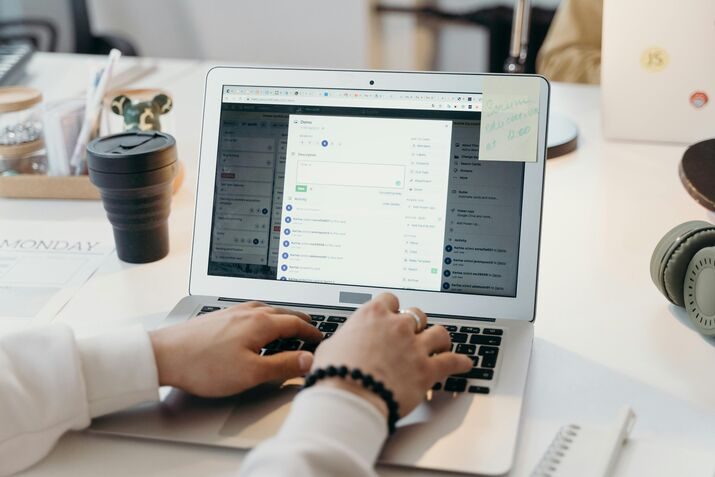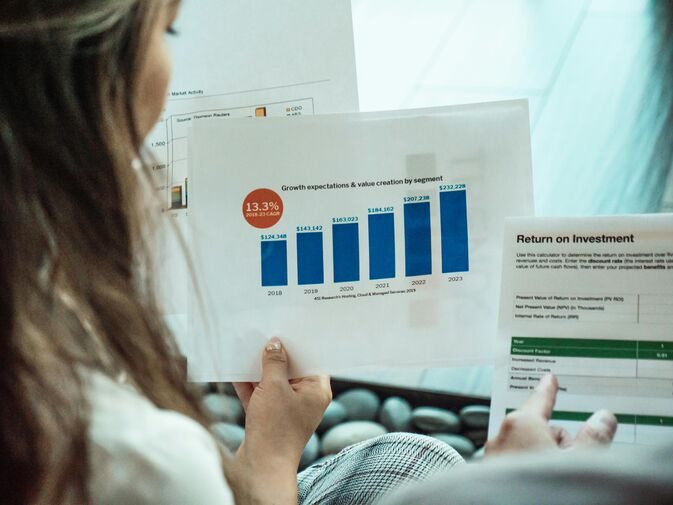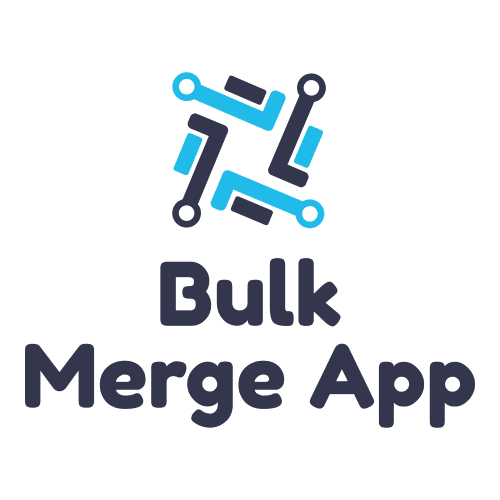Salesforce Outlook Integration: A Comprehensive Guide
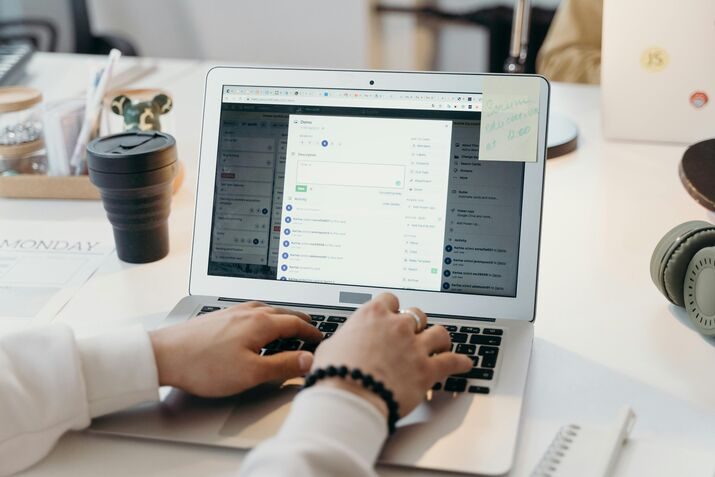
Two reliable platforms that can help businesses improve and move forward in various aspects include Outlook and Salesforce. Sales teams can benefit from Outlook’s features such as managing email communications, maintaining customer relationships, identifying potential customers, and scheduling appointments. Salesforce enables staff members to manage their sales funnel, track pipeline status, and oversee their Salesforce calendar items.
Both platforms offer valuable features to enhance collaboration and productivity while promoting efficient work processes and organization. Additionally, these systems provide reporting capabilities that enable teams to analyze and track customer data.
Benefits of Salesforce Outlook Integration
If your business uses both Salesforce and Outlook, you may spend a lot of time on unnecessary work. It can be time-consuming to alternate between the two programs, perform manual data entry, and try to remember which information is stored on which platform.
Thankfully, integration solutions can automate these processes by enabling data to be shared between the two programs. An Outlook and Salesforce integration can also allow your teams to:
- Ensure that everyone works with the same information and no data is lost or duplicated.
- Eliminate human error and reduce time spent switching between systems with data that is automatically updated and synchronized.
- Streamline staff communication and track progress on tasks and projects, leading to improved teamwork, cleaner data, and smoother processes.
- Save time and money by reducing redundant and tedious work, allowing staff to focus more on creative and productive tasks that support organizational goals.
- Keep a record of all communications, including email conversations, so staff can easily access and follow up on any inquiries.
- Automate the process of tracking points of contact to save time and ensure accuracy in customer interactions.
How to Set up Salesforce Outlook Integration
When you add Salesforce to Outlook, there are several factors to consider. The first step is determining which data you want to synchronize between the two systems. These data points may include vital information such as contact details, calendar appointments, and email templates. Gather input from your staff, as they can provide insight regarding what data points would benefit most from the integration.
Once you have determined the data sets, the next step is creating a migrating plan. Consider how often you want the synchronization to occur and any security measures you will need to implement. Assess your available resources and estimate how long the integration process will take. Being as detailed as possible in planning can help avoid potential issues and ensure a smooth integration process.
System Requirements for Salesforce Outlook Integration
Before executing an Outlook to Salesforce integration, you must be sure your system meets the minimum prerequisites for the process. Ensure that you meet the following conditions:
- An email server of Exchange Online with Office 365, GCC High, or Exchange 2013, 2016, or 2019.
- An operating system of Windows 10 or higher with a client software of Office 16.0.11629 or later. For Macs, OS X 10.10 and up.
- An email client of Outlook 2013 or higher or a web-based version of Outlook. For Macs, Outlook legacy for Macs 2016 or 2019.
- A web browser of Google Chrome, Mozilla Firefox, Microsoft Edge, or Apple Safari.
- JavaScript API 1.4 or later.
Install the Salesforce for Outlook Plugin
Before installing any Salesforce plugins for Outlook, settings in Salesforce must be adjusted to allow integration. In Salesforce, navigate to Setup and perform a search for Outlook and select Outlook Integration.
To complete this step, ensure that each member of your sales team has the Salesforce Outlook plugin installed in Outlook. To do so, download it from the Microsoft AppSource if your security configurations permit this. If not, you can download the installation file from the Outlook Integration and Sync page in the setup section of Salesforce. Follow any steps when prompted to finish the installation.
Salesforce and Outlook Integration Settings
To achieve a successful Salesforce email integration, you must correctly configure your domains in Outlook. Salesforce will automatically link with the standard Outlook.com, Office365.com, and Office.com. However, if you utilize a different domain within your Outlook system, you must manually add them via Lightning Sync.
From here, you can accept the default settings or customize the integration for your users. Carefully consider which sales reps you want to be able to perform quick global actions or create new opportunities, leads, and contacts. Select Shared Activities to permit users to assign an event to multiple contacts and determine whether you want them to have Enhanced Email, which automatically logs email conversations. Finally, under Outlook Integration and Sync enable the “Let users access Salesforce records from Outlook” feature.
To sync your contacts, Salesforce for Outlook checks to determine whether a contact with the same email address already exists in both Salesforce and Outlook when you initially sync contacts. If the program cannot connect identical emails, names, and company names, it creates a new contact and merges the two.
You can also link your calendar appointments on your Outlook and Salesforce calendars by using Salesforce for Outlook. An event can be linked to relevant items like contacts, opportunities, and accounts after you enter it into Salesforce. You can keep an in-depth overview of your agenda when creating events and scheduling appointments from your Salesforce calendar.
Troubleshoot Common Integration Issues
One of the most standard issues is that emails fail to merge between the two platforms. Also, calendar events sometimes omit essential data or are not created. To prevent these problems, be thorough when double-checking your sync settings in your configurations.
Another common situation is that the system does not capture identical records between the programs and creates duplicate contact entries. To prevent this, you need technical knowledge of developing matching and duplicate rules within Salesforce.
Finally, you must confirm the maximum size for each file attachment. If an attachment surpasses the limit, it will not merge correctly. In this instance, utilizing a third-party implementation tool may be necessary to preserve your data.
Custom Implementation and Migration Models for Effective Integration
Our team at Astreca Consulting has the experience and knowledge to be a valuable partner in your next implementation. Contact us today to learn how we can help you boost your productivity and streamline your operations with a successful Salesforce and Outlook integration.
#BusinessProductivity #ComprehensiveGuide #CustomerRelationshipManagement #EmailIntegration #outlook integration with salesforce #OutlookIntegration #Salesforce Outlook Integration #SalesforceIntegration #SalesforceTips #WorkflowAutomation