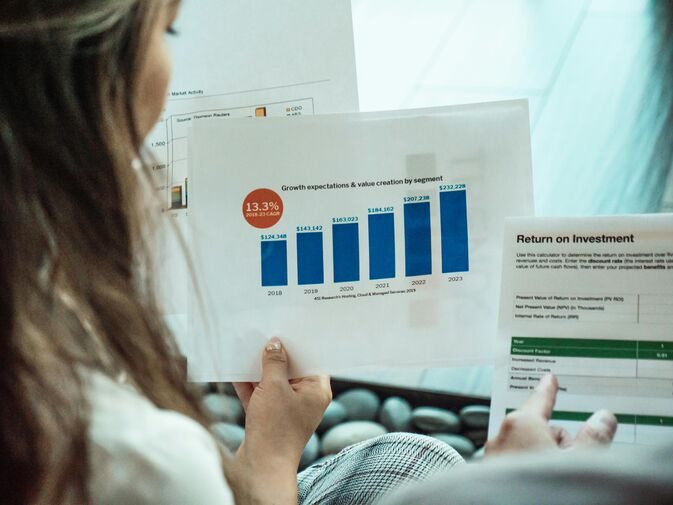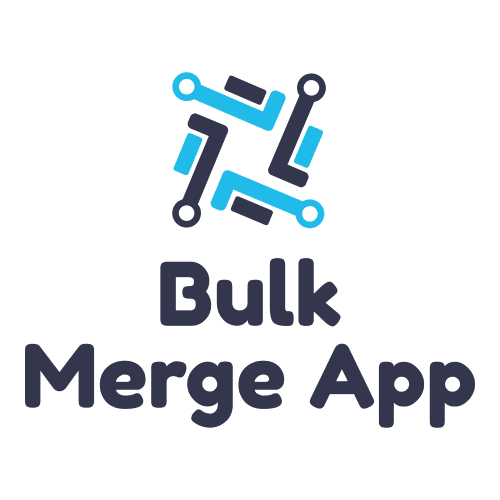How To Integrate Jira With Salesforce Successfully

Jira, a robust software designed for project management and issue tracking, is popular with the engineering team and businesses that utilize agile methodologies. Salesforce, a CRM platform designed to fortify the efforts of sales and marketing departments, can help improve the customer experience. Integrating the two can help your company get the best of both.
Why Integrate Jira With Salesforce?
There are many benefits to performing a Salesforce to Jira integration. The primary advantage is that combining Jira and Salesforce enhances team collaboration. If your marketing and sales teams use Salesforce and your software professionals use Jira, they are likely using antiquated communication methods.
Manual processes such as email, meetings, and phone calls can sometimes cause data to get lost, allow miscommunication, or deprioritize action items. Further, the time it takes to convey and respond to messages delivered in these formats wastes time and resources.
So, why not use one or the other? Salesforce integration with Jira allows your teams to work in an environment that makes sense to them and that they are comfortable with. The idea behind combining Jira and Salesforce is to preserve the best features of both tools while facilitating better communication between your staff members.
Salesforce Jira Integration in 6 Steps
To implement a Jira integration with Salesforce, you need the right tool. The proper tool can synchronize the two systems without losing any integration benefits during the process. There are a few features you should look for in a connector for Salesforce Jira integration:
- Dependability: When you unite two systems, there will naturally be interruptions to your workday. However, the appropriate tool will eliminate the need for manual involvement. Even when one of the platforms is inaccessible, the synching tool can automatically continue working as soon as it is available again.
- Adaptability: As a business evolves, so do its data needs. A synchronization tool that is flexible enough to handle these changes with minimal complex configurations is a must.
- Decentralized integration: With decentralization, a synching tool allows staff to transfer information while working within their preferred platform. The senders dictate how they communicate the data, and the receivers determine how they accept it. This feature is critical as it eliminates time-consuming and unnecessary explanations.
Exalate is an integration tool that meets all the above criteria in a safe and secure environment. Next, we will go over each step to integrate Jira with Salesforce using Exalate.
1. Install Exalate for Jira
To install Exalate for Jira software, visit the Atlassian marketplace or the Exalate website. If you are using Jira cloud, go to your Jira instance, click the settings drop-down menu, and choose “Apps.” On the left-hand menu, select “Find new apps.” Type “Exalate” in the search bar and press the enter key. Choose the option titled “Exalate Jira Issue Sync & more,” and then “Try it free.”
To review more information on Exalate for Jira, click “View app details.” After reading, click on “Start free trial.”
2. Install Exalate for Salesforce
Log into Salesforce and navigate to the Salesforce AppExchange. Search for Exalate. To initiate the installation process, click “Get It Now.”
The following prompt asks if you want to install the app on Production or Sandbox. A sandbox is a testing environment, while production is an actual, usable one. Choose the option that best fits your needs. Next, review the terms and conditions and select “Confirm and Install.”
The next screen will ask about permissions. It is important for you to consider your options carefully and choose the one that is appropriate for your organization. What you choose will determine who will have access to the Exalate app and what they can do.
The next window will ask about the accessibility of third-party websites. Choose your selection and click “Continue.” If you execute the process successfully, you will see the message, “Installation Complete!” Click “Done.”
In Salesforce, navigate to Apps and search for Exalate. Choose “Request Node” and then “Allow” to grant access to the app. Next, populate the prompted form with the requested information to create your admin profile and evaluation license. Click “Agree and Send,” and you should receive a confirmation email. Follow the steps within the email to verify the installation.
3. Connect Jira to Salesforce
Starting with Salesforce, we will explain how to send and receive connections between the platforms. Log back into Salesforce and click “Initiate Connection.” Type the Jira instance URL. For simple integration needs, choose the Basic configuration type and click “Next.” The following screen will ask if you have admin access; click on the “yes” option and then “Confirm.”
The system will then route you to the Jira side. Select the project for the sync and click “Exalate.” You can now enter your first issue’s key ID to begin unification. The progress on your first issue synch will be displayed, followed by the message, “Congratulations!”
When selecting Script Mode, on the Jira side, name and provide a description for your connection and choose the project. You will see an invitation code to copy. On the Salesforce side, go to the “Connections” tab and select “Accept Invitation.” Paste the copied invitation code into the box. Upon verification, you have finished connecting.
The following instructions will enable you to regulate the data you can transfer between the platforms. In Salesforce or Jira, navigate to the “Connections” page and select the edit connection icon. Here, you will see four tabs labeled ” Rules,” “Triggers,” “Statistics,” and “Info.” The “Rules” tab contains synchronization rules in Groovy script for incoming and outgoing info.
You can add, edit, or delete scripts to configure the sync to your requirements.
5. Set Up Automated Synchronization Triggers
Triggers automatically enforce rules depending on the rules you establish. To set these up, click on the “Triggers” tab and then “Create Trigger.” On the following drop-down, choose the entities the trigger applies to.
In the “If” box, type in the query criteria using Salesforce Object Query Language for Salesforce or Java Query Language for Jira. In the Notes section, you can type in details to help you recognize the trigger’s purpose. Click “Active” and then “Add.” When finished, choose “Publish.”
After you’ve finalized your triggers, your data will auto-sync. Using the “Bulk Connect” option, you can sync multiple issues at one time. For ongoing maintenance, Exalate routinely performs recurring scans for syncs and updates.
Count On Experts for Jira Salesforce Integration
Integration between any two platforms can feel like an overwhelming process. However, with the right partner, you can integrate Jira with Salesforce quickly and easily. Contact Astreca Consulting today to learn how we can help you combine your two systems to maximize productivity within your team.
#EfficientIntegration #IntegratingJiraWithSalesforce #IntegrationTips #JiraCRMIntegration #JiraSalesforceIntegration #JiraSalesforceSync #JiraWorkflowIntegration #SuccessfulIntegration