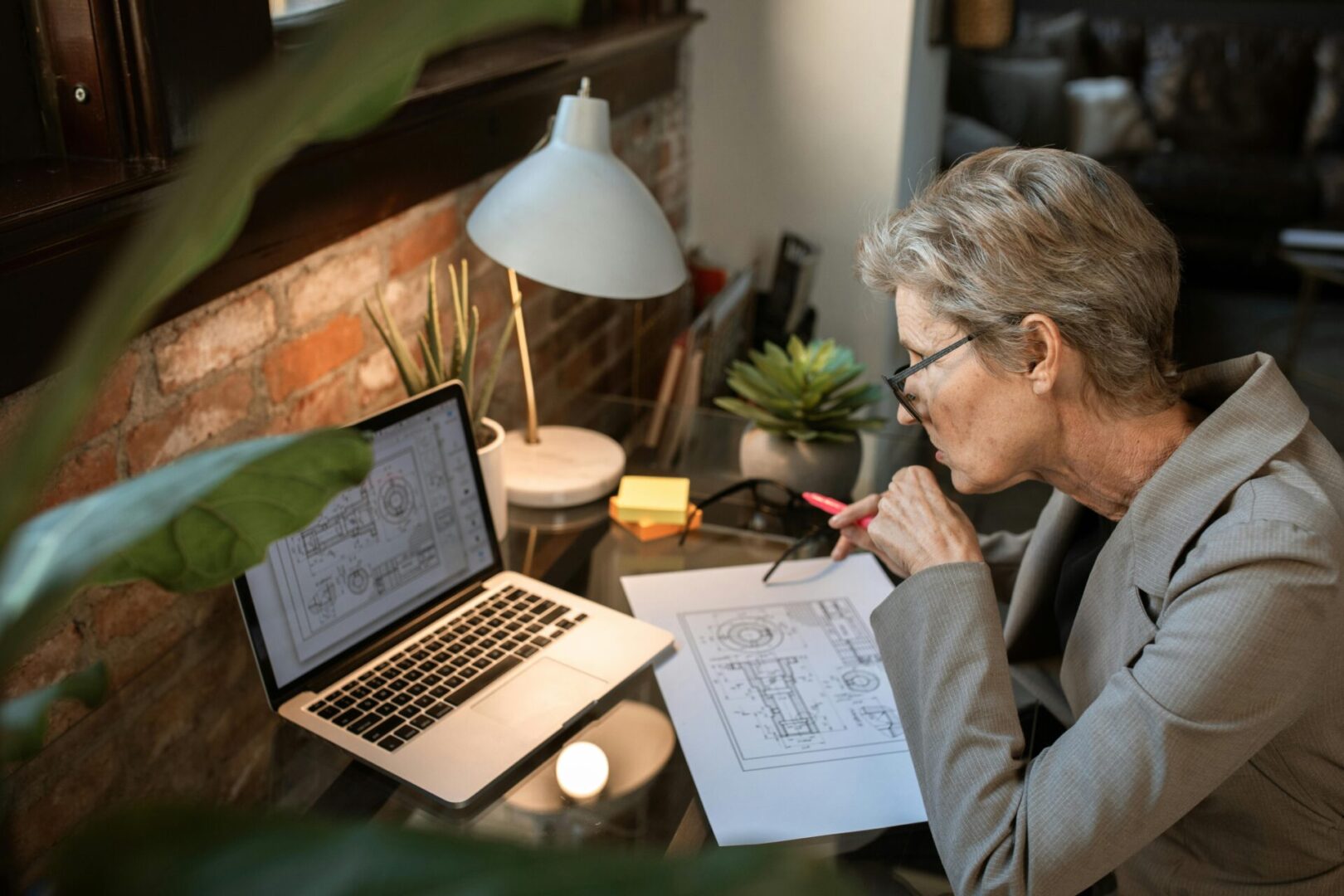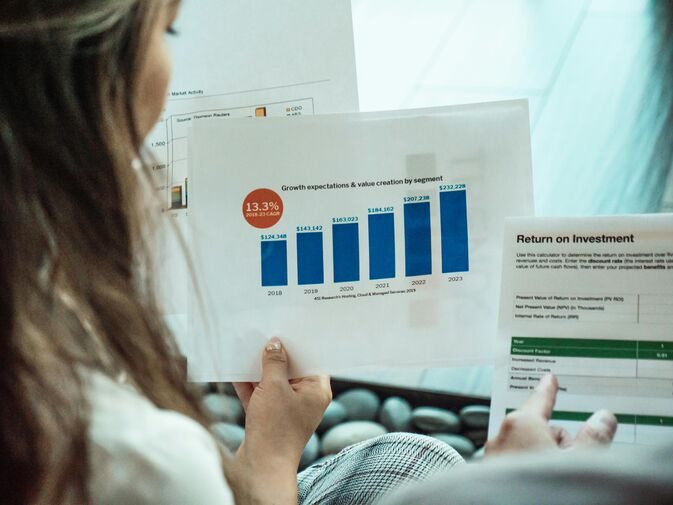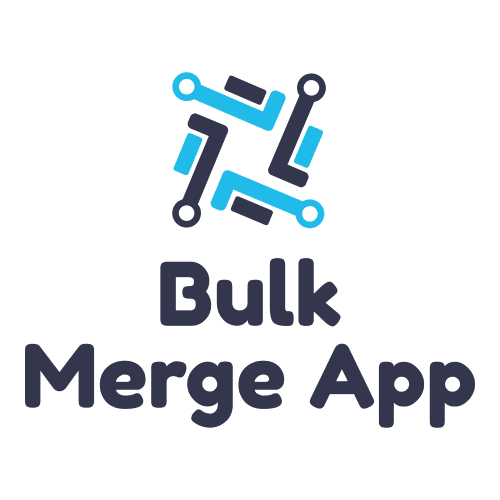How To Ensure a Seamless Hubspot Salesforce Integration
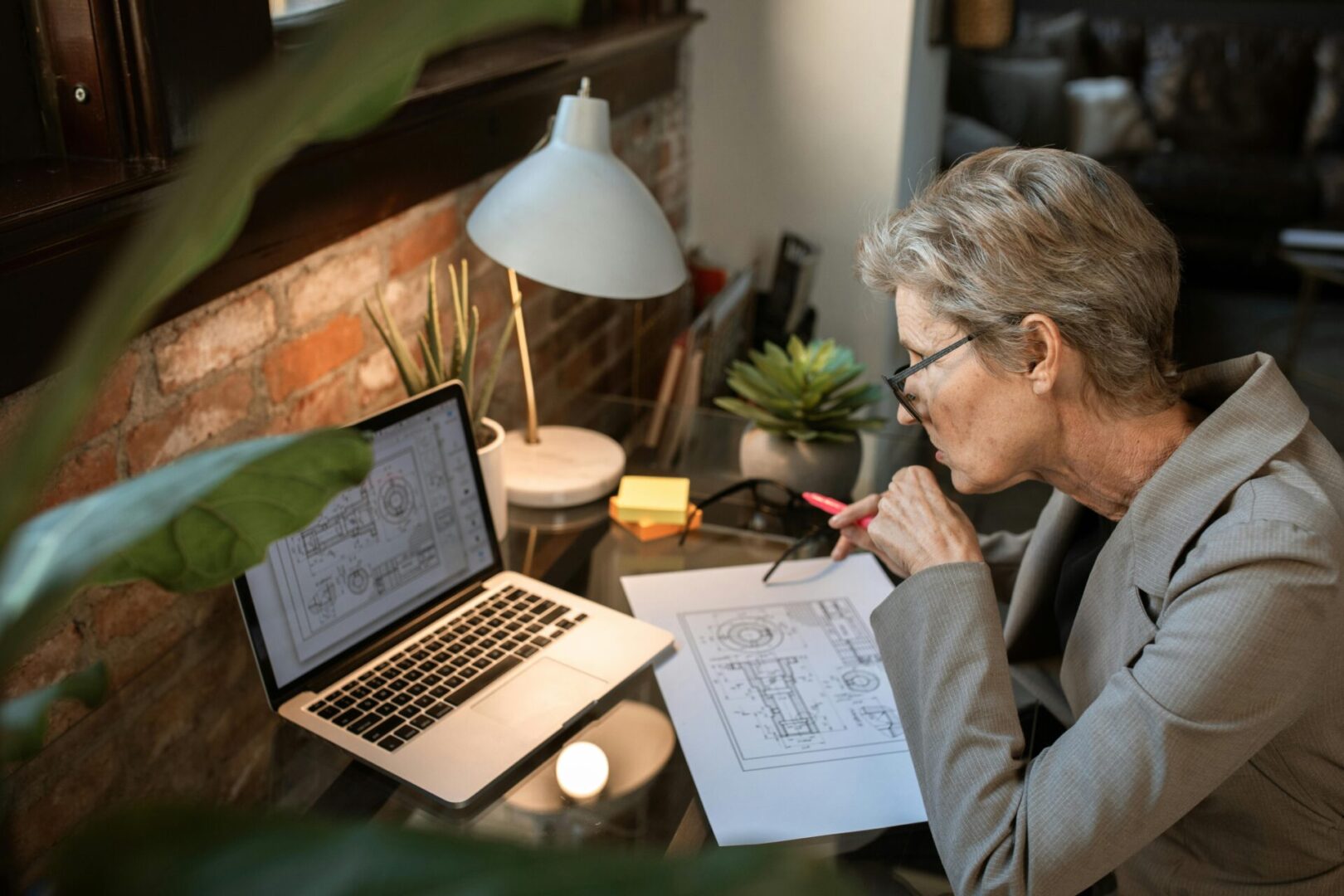
Integrate HubSpot and Salesforce in 4 Steps
As two of the most robust CRM platforms on the market, HubSpot and Salesforce might seem to be unlikely partners. However, as integration between the two systems has become possible, businesses everywhere are reaping the benefits.
The advantages of a HubSpot Salesforce integration include the following:
- Your users can utilize the best features of each system from one location. HubSpot and Salesforce did not become top-selling CRMs by accident. They each have beneficial features that make them ideal tools for both sales and marketing departments.
- All your collective data is combined. Users will have options for syncing their data between the platforms. Syncing can be done manually or automatically, depending on the preference of the organization.
- Your data analytics can be more detailed. You can access more data points, opening up opportunities for more informative reports, charts, dashboards, and graphs.
- Your marketing efforts are amplified. Your marketing team will be able to tailor content to segmented groups for a more targeted, intentional approach.
- You get a multifaceted look at your prospects and customers. HubSpot and Salesforce emphasize different aspects of the buyer’s journey. Combining the two systems gives you a detailed view of who your clients and prospects are and what motivates them to take action.
These two powerful systems work smoothly together, but the process of combining them can have rough spots. A HubSpot and Salesforce integration requires some guidance to avoid syncing issues.
1. Set Up the Necessary Accounts and Accesses
Before implementing your HubSpot Salesforce integration, ensure you have the necessary permissions. In HubSpot, you need administrative rights to proceed. In Salesforce, you need to use either Salesforce Professional or a version of Salesforce with application program interface (API) access, such as Enterprise, Developer, or Performance. In Salesforce, you must also have administrative rights or the HubSpot Integration Permission Set, which is a group of pre-defined rights that allows you to execute the integration.
2. Start the Installation Process
While the process of HubSpot integration with Salesforce is not complicated, it involves following some detailed steps. The installation portion is what takes up the bulk of the time. During this phase, you install the application that connects the two systems.
- In HubSpot, go to the navigation bar and click on the Marketplace icon, then “App Marketplace.”
- Type “Salesforce integration” in the search bar and select that option.
- Select “Install app.”
- You will see a pop-up prompting you to connect to a Salesforce sandbox if you choose. Select the option that is best for your organization.
- Click on the orange button that reads “Log in to Salesforce.”
- At the installation prompt, enter your Salesforce login information.
- A window will pop up that reads “Install HubSpot in Salesforce.” Click the link “Start the Salesforce package to begin.”
- Tick the box “Install for all users,” then click “Install.” This final step in the installation process may take up to 10 minutes.
- Click “Done.” Salesforce will send you an email confirming a successful installation.
3. Add the HubSpot Visualforce Module
Visualforce is an inline frame (iframe) that shows how a lead in Salesforce has interacted with HubSpot. Your sales team can use this information to determine whether to include the contact in their sales pipeline.
- After successfully installing HubSpot in Salesforce, click “Next” on the HubSpot connector wizard. Now you are ready to install the Visualforce module.
- A window will pop up that reads “Bring HubSpot insights to Salesforce.” You can skip this step or click the orange “Add HubSpot to Salesforce” button.
- To continue installing VisualForce, follow the prompts and click “Next.”
4. Start the Advanced Setup
After you follow the prompts, the next window will ask you to choose your settings for data sync between HubSpot and Salesforce. This option dictates how Hubspot will conduct field mapping between the two platforms to synchronize your data. You can change these settings anytime, but for now, tick the box that reads “Advanced setup.” Then click “Next.”
The next screen will have a dropdown menu, “Choose which contacts to sync.” You can choose “All contacts” or “HubSpot list.” If you choose “HubSpot list,” you will be asked to select from a pre-made selection of contacts from HubSpot called an inclusion list. After choosing your desired option, click “Next.”
It is worth noting here that the inclusion lists used to prevent certain HubSpot records from syncing over to Salesforce have a Salesforce equivalent called selective sync. Selective sync is a very detailed setting that demands a high level of understanding of your Salesforce environment.
Activity and Task Sync Settings
In this section, you will choose how tasks and events sync.
- If you would like to generate a task in HubSpot at the same time you generate one in Salesforce, choose “Salesforce task sync switch.”
- Next, you will see a table labeled “Timeline Sync.” Check the box “HubSpot Events.” Selecting this option will sync HubSpot events in Salesforce as tasks. In the dropdown menu named “Salesforce task type,” choose the task type you would like it to generate as in Salesforce.
- Click “Next.”
Company Property and Deal Sync Settings
Finally, the next screen of the installation prompt will guide you through setting up your company property and deal sync settings.
- Here, you can customize how you would like to sync contacts, companies, and deals. Click on the respective tabs to format how you want syncing executed for each object.
- You will see a table that exhibits HubSpot object properties along with their SalesForce counterparts. For each item, you can choose your selected sync type. While not each field in HubSpot has a correlating field in Salesforce, the integration app is configured to populate appropriate fields within the user profiles or in the form of custom fields.
- Click “Next.”
- The final popup window will display a summary of the integration settings you have chosen throughout the process. You can change any of these settings at this time.
Your Solution for a Pain-Free HubSpot and Salesforce Integration
As you can see, integrating HubSpot and Salesforce isn’t terribly complex, but it has a lot of steps. Partnering with experienced professionals can help navigate you through the process to make it as smooth as possible. To get the most out of your HubSpot and Salesforce projects, contact Astreca Consulting today!
#DataMigration #DataSyncing #EfficientIntegration #HubSpotCRM #HubspotSalesforceIntegration #IntegrationTips #SalesforceAutomation #SeamlessIntegration #WorkflowAutomation