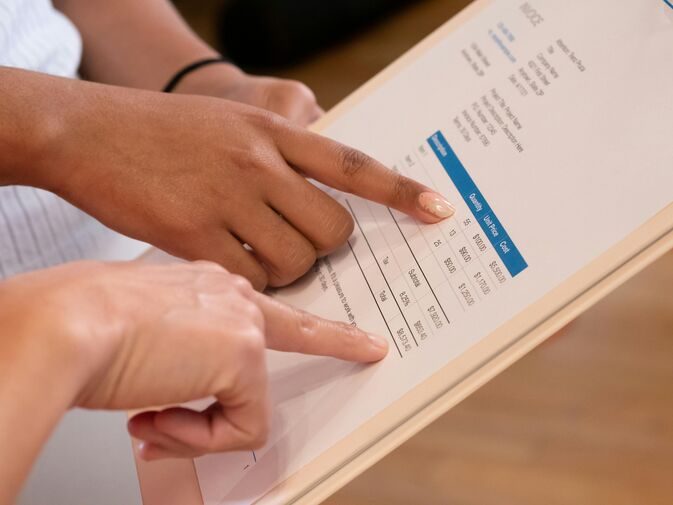Streamline Your Sales Process Using Salesforce Workflow Automation

Organizations must replace manual workflows with automation to streamline their sales processes and thrive in today’s business landscape. Salesforce workflow automation is a standout solution enterprises can adopt to achieve this. It simplifies sales operations and reduces repetitive tasks, allowing sales teams to focus on closing deals and building relationships.
While many organizations understand the basics of Salesforce workflow automation, few truly harness its full potential to streamline sales processes and boost productivity. This article is a comprehensive guide to help unlock the power of Salesforce workflow automation and elevate your sales outcomes.
Understanding Salesforce Workflow Automation
Workflow automation involves designing and managing workflows by automating routine and tedious tasks using predefined conditions. A workflow automation platform like Salesforce provides robust tools that streamline sales processes and enhance productivity. It empowers teams to focus on more strategic tasks, improving efficiency and customer experience.
Components of Salesforce Workflow Automation
There are three components of Salesforce workflow automation:
Workflow Rules: Workflow rules are for straightforward automations like sending email alerts, updating fields, creating tasks, or sending outbound messages when pre-set criteria are met. For example, you can design your CRM to automatically notify a sales manager via email when a deal is marked as “High Priority.”
Process Builder: Process Builder is more advanced than Workflow Rules and enables the creation of multistep automations.
Flow Builder: Flow is a powerful tool for detailed or highly complicated automations involving multiple data manipulations and user interactions.
Common Use Cases for Salesforce Workflow Automation
Lead Assignment: You can design your system to assign leads to the right sales representatives based on criteria like geography, product interest, or deal size. This increases response times and conversion rates.
Task Management: You can use Salesforce Process Builder to automate task management, improving timely follow-ups and organized workflows.
Approval Processes: You can streamline approval workflows for quotes, discounts, or contracts. The Salesforce Flow Builder makes this effortless by creating a multi-step approval process, with timely email notifications sent to approvers based on set criteria.
Notifications and Alerts: You can send automated notifications to inform sales reps, managers, and stakeholders of essential changes.
Automating Key Sales Processes With Salesforce
Salesforce workflow automation transforms sales teams’ operations by eliminating manual bottlenecks and enhancing efficiency.
Here is how Salesforce transforms sales operations:
1. Automated Lead Assignment
Efficiently distributing leads to the right sales representatives maximizes conversion rates. Salesforce automation seamlessly assigns these leads using predefined criteria like:
- Geography: Assign leads from specific regions to the appropriate local sales reps.
- Industry or Product Interest: Assign leads interested in particular products to team members responsible for those products.
- Deal Size or Priority: Automatically escalate high-value leads to senior sales representatives.
Assigning leads automatically based on predefined criteria can be beneficial in many ways. It can increase the conversion rate, reduce manual errors, and boost response time.
2. Streamlining Approval Processes
Getting approvals for quotes, discounts, and contracts is often a major obstruction in sales cycles. Automating the process speeds up decision-making, facilitates time-sensitive deals, eliminates manual follow-ups, increases accuracy, and creates a clear audit trail.
You can create a structured approval hierarchy with Salesforce Flow Builder for optimal outcomes. Here is an instance: when a sales rep requests a discount approval above a certain percentage, the system automatically sends the request to the manager for approval or rejection.
3. Task Automation
Use the Salesforce Process Builder to automate task creation for specific sales milestones. For example, you can assign a follow-up task when a lead responds to a marketing email or create reminders for upcoming meetings or proposal deadlines. You can also design your system to automatically send personalized emails, thank you notes, or meeting confirmations.
Salesforce’s workflow automation prevents overlooked or forgotten tasks, enhancing consistency, timely engagement, and profitable client relationships. This can have a significant impact on your business. For example, your sales rep might fail to send a proposal after a successful demo. That’s a deal already lost. Salesforce can automatically notify the sales rep to send a proposal within two days, increasing conversion chances.
4. Deal Tracking and Notifications
All parties must stay updated and contribute at the right time to close deals effectively. Automating deal tracking enables timely notifications, giving all parties a holistic update on the deal.
Use Workflow Rules to trigger notifications when opportunities reach specific milestones, such as moving from “Proposal Sent” to “Negotiation.” You can also set up alerts for stalled deals to prompt sales reps to re-engage. You can also automatically update dashboards to reflect the latest deal status, giving managers a real-time view of the sales pipeline.
Automating deal tracking provides better visibility into the sales pipeline, reducing the risk of collapsed deals due to inactivity.
How to Implement Workflow Automation in Salesforce
Salesforce provides multiple tools to automate processes—Workflow Rules, Process Builder, and Flow. Here’s how to set up automation using the two most common tools:
Setting Up Workflow Rules for Simple Automation
Workflow Rules are best for automating basic tasks. Here are the steps involved:
- Go to Setup
- Type “Workflow Rules” in the dialogue box and click “New Rule.”
- Select the Salesforce Object you want to automate—Leads, Opportunities, or Accounts.
- Define the Rule Criteria. E.g., “If Lead Status reads “Qualified,” assign to a sales rep.”
- Choose an Action. This can be to send an email, create a task, or update a field.
- Save and activate the rule.
Using Process Builder for Advanced Multi-Step Automation
Process Builder is more powerful and automates complex processes involving multiple conditions and actions. Here are the steps to follow:
- Go to Setup and type “Process Builder.”
- Click “New.”
- Name the process and select when it should start.
- Choose the Salesforce Object—Deals, Opportunities.
- Set Criteria and Conditions. For example, “If Opportunity Stage = ‘Negotiation’ AND Deal Value > $50,000, trigger manager approval.”
- Define the Actions—sending an email, updating a record field, creating a follow-up task, etc.
- Save and activate the process.
Here is a typical example of how Process Builder works: When an opportunity moves to the “Proposal Sent” stage, Process Builder automatically notifies the finance team, updates the deal stage, and assigns a follow-up task to the sales rep. This keeps all parties in the loop and ensures the opportunity is followed through until it materializes.
Defining Criteria and Actions for Effective Automation
The criteria and actions must be carefully defined to ensure effective workflow automation in Salesforce. The criteria determine when automation should trigger, and the action is what happens after that. Without defining automation criteria, nothing gets triggered, and eventually, nothing happens.
Here is what to do:
- Identify triggers that indicate a process needs automation. An example is when a lead status turns to “Qualified” or Opportunity Value becomes more than a certain amount, say 10,000.
- Use AND/OR conditions to fine-tune automation logic. For example, “If Lead Source = Web AND Industry = Software, contact to confirm interest.”
- Set up escalation rules for time-sensitive actions. For example, “If no response in 48 hours, escalate to a senior manager.”
Choose the Right Actions for Each Process
Determine what happens after automation is triggered based on predefined criteria. Some actions for a sales team include:
- Field Updates: Automatically change status fields. For example, “Change Opportunity Stage to Closed when contract is signed.”
- Task Assignments: Automatically assign follow-ups to sales reps.
- Email Alerts: Notify team members or clients about deal progress.
- Record Creation: Automatically create new tasks, opportunities, or support cases.
Testing and Optimizing Workflows for Improved Performance
After setting up your automation system, test and optimize the workflows to prevent errors and improve the operation efficiency. Here’s how to do this right:
- Test Automation in Salesforce’s Sandbox Environment: Use Sandbox Mode to test automation without affecting real sales data. Also, run test cases for different scenarios.
- Monitor Performance with Reports and Dashboards: Track automation success rates using Salesforce Reports. Use Dashboards to visualize automation effectiveness.
Common Pitfalls to Avoid During Implementation
Even well-planned automation can have issues when not implemented carefully. Here are some common mistakes to avoid:
1. Poor Automation Approach
Too many automated actions and poor instructions can clutter workflows, confuse sales reps, or send excessive notifications. This automation criterion is an example: “If Lead is created, send an email,” is too broad and may trigger many unnecessary notifications. But when you set more specific and targeted criteria like, “If Lead is created and has an email address and status is ‘Qualified,’ send a follow-up email,” you achieve a more effective automation.
2. Ignoring Data Quality
Your automation will trigger errors if your system has incomplete, duplicate, or incorrect data. For example, sending emails to leads with missing contact details will result in failed deliveries. A good way to handle this is to clean your data and ensure data validation rules are in place before automation runs.
3. Failing to Update Workflows as Business Needs Change
Salesforce workflow automation is not a set-it-and-forget-it solution. Update your workflow automation as your business needs, sales strategies, and market conditions evolve. If they remain static, they may become inefficient, misaligned with current processes, or even counterproductive. For example, a lead assignment rule that assigns all leads to one sales rep needs to be changed, even when the sales team has grown.
4. Not Training Sales Teams on Automated Processes
Without adequate training, sales reps may overlook automated tasks or notifications. This can lead to missed follow-ups, lost deals, manual workflow overrides, and disrupted automation processes. It also prevents them from fully utilizing automation features, reducing overall efficiency and complicating CRM adoption.
Ensure your teams are regularly trained and updated to maximize your Salesforce workflow automation investment.
Best Practices for Effective Salesforce Workflow Automation
1. Keep Automation Simple and Goal-Oriented
Overly complex workflows are hard to maintain and can lead to errors. Simplifying automation ensures scalability, usability, and efficiency. Start by automating repetitive, time-consuming tasks and avoid adding too many triggers that could slow the system or cause conflicts. For example, rather than creating multiple lead nurturing workflows, design a rule that updates lead status, assigns tasks, and sends follow-up emails sequentially.
2. Review and Update Workflows Regularly
Business strategies evolve, and outdated automation can hinder sales efficiency. To prevent this and ensure automation aligns with current goals and processes, conduct quarterly workflow audits. Monitor error logs and workflow failures to identify and resolve bottlenecks proactively. Additionally, regularly gather feedback from sales teams. Since they work with workflows daily, they’re well-positioned to identify whether automation supports or obstructs their work.
3. Ensure Data Accuracy for Reliable Information
Implementing data validation rules is crucial to ensure you’re working with accurate and complete data. Duplicate, incomplete, or incorrect records can prevent workflows from triggering correctly. Another key practice is ensuring consistency in your data inputs. For example, if you use “U.S.A.,” make sure to stick with that format and avoid mixing it with variations like “United States” or “U.S.” to maintain uniformity.
4. Use Reports and Analytics to Measure Impact
Tracking performance metrics is essential to assess whether automation boosts efficiency or needs adjustments. Continuously monitor key sales KPIs to stay aligned with your goals. If a workflow isn’t performing as expected, analyze its impact, pinpoint areas for improvement, and make adjustments. Comparing different automation setups can help you identify which delivers better results. This allows you to pinpoint what works best for your business and use it to maximize productivity.
Streamline your Sales Process with Salesforce Workflow Automation
Salesforce workflow automation empowers teams to work smarter, close deals faster, and deliver superior results. At Astreca, we’ve helped numerous organizations streamline their sales processes using Salesforce. As a Salesforce-certified partner, we bring our expertise to every project, ensuring your success. Contact us today to discuss how we can improve your sales outcomes.
#Automation #BusinessAutomation #CRM #Productivity #SalesEfficiency #Salesforce #SalesforceCRM #SalesforceTips #SalesProcess #WorkflowAutomation